LoadCentral SECURITY KEY for WINDOWS
Got a LoadCentral account?
Whether you are a sub dealer, or retailer, you can add an extra layer of security to your account, aside from premium antivirus software, or whatnot installed on your PC, by using the security key authenticator app developed by Uniwiz Trade Sales, Inc. It works both on Windows computers, as well as Android devices.
Setting up the Security Key Authenticator is a cinch. Internet connection is required if you would like to use it on a desktop computer, laptop, Android tablet, or smartphone. The app is just small, and most importantly, it is free! The file size is around 800kB (for Windows PC).
SETTING UP THE SECURITY KEY AUTHENTICATOR ON A WINDOWS COMPUTER
1. Go to this secured link: https://loadcentral.net/key.html, then download the application based on the Windows operating system running on your computer.
authenticator.exe is compatible with Windows XP, Vista, 7, and 8 (32 or 64-bit)
2. Open the Download folder, or wherever you saved it. Double-click authenticator.exe, or right-click it then select “Run as administrator”.

3. (Optional) Click Yes if you get a User Account Control (UAC) warning message like this:

4. The Webtool Authenticator window will open. Take note of the serial number. You can copy it directly (highlight > right-click > Copy).

5. Open an internet browser, then log in to LoadCentral Webtool.
6. For sub dealers: In the account dashboard, click the “Security Key” link. For retailers, click the Security button.

7. On the next page, tick “Yes” under “Log in using a security key for PC”, then enter the serial number provided in the application (the one you copied in step 4).

Double-check the serial number before you hit save. A wrong entry will make the account inaccessible.
You will get a confirmation like below if successful.

Now, test it!
LOGGING IN TO LOADCENTRAL WEBTOOL WITH A SECURITY KEY
1. Run authenticator.exe.
2. Click the GET CODE button below the serial number.

3. Copy the generated six-digit number.
4. Open an internet browser, then go to the official LoadCentral Webtool page.
5. Enter your username, password, and the six-digit code in the Security Key box.

6. Click Log In. If the username, password, and security key are correct, you will be redirected to your account home page.
And that is how you log in to your webtool account with a security key.
Remember, a code is valid for an hour only. You can generate a new number every time you log in for security purposes without waiting for the previous one to expire.
LoadCentral Security Key Guide
Add an extra layer of security to your account by using the “Security Key” authenticator app. It works both on Windows computers, as well as Android devices.
#LoadCentral #Business #Eload #Philippines
Posted by LoadCentral E-Loading Business on Wednesday, March 8, 2017
NOTES:
- Tested on Windows7, Windows 8 Pro 64-bit and Windows 10.
- Internet connection is required to generate a security key using the authenticator.exe. Otherwise, an error will occur.
- Serial is different for every computer, or Windows (dual-boot system)
- You can generate a security key on a Windows PC, and use it to log in to webtool using an Android tablet or smartphone.
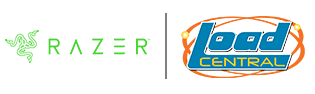


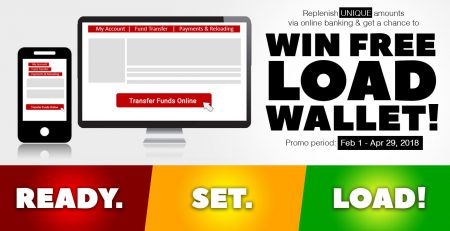

Leave a Reply